How to Create HTML GEO-TAGS for your own website
How to Create HTML GEO-TAGS for your own website
Its called : HTML Geo-Tags
What are HTML Geo-Tags?
To
answer this question, we first should clarify what html meta-tags are. Well,
meta-tags are additional labels in the header of a html page, containing
information which is not visible for the visitor of the web page. Meta-tags
supplement the web page with metadata that are designed to be read by machines
(e.g. search robots). The most common html meta tags are: "author",
"description" and "keywords". And this is the way meta tags
look like in the html code:
<meta
name="author" content="Helmut Karger" />
And now
let's have a closer look at geo-tags. Html geo tags are meta tags, that provide
information about the geographical location of the web page. They inform search
robots where the web page is located.
Creating
Geo-Tags
The Geo
Tag Generator will help you to create your own geo tags in a simple interactive
way without having to deal with latitude or longitude degrees or the syntax of
meta tags.
The
easiest way to start is using the address search function above the map window.
By march 2007 street level search is available for the following countries:
Australia, Austria, Canada, France, Germany, Italy, Japan, Netherlands, New
Zealand, Portugal, Spain, Sweden, Switzerland and the United States. If there
is no result for your complete address, then try the combination: "city,
country" or only the country name.
After a
successful address search many of the fields listed below should already be
filled correctly. But you may modify them if you want to. At the same time the
map window is showing the found place. Zoom in (+) and switch to the satellite
view to see more details in the map and use the mouse to drag the marker to the
accurate position (or just click at a new position).
To
protect your privacy, you have the possibility to reduce the accuracy of the
latitude and longitude values by reducing the number of digits after the
decimal point. Just select your desired degree of accuracy - the default value
is maximum precision.
The
"Dublin Core Title Tag" is not a html geo tag. However it will be read
out by database sites that store geo-referenced websites in their index.
Optionally you may have generated this tag here, if you want to. The
"DC.title" meta tag is nothing else but the title of your webpage
which you already may have included in a "title" statement in the
header section of your page. Let the generator create an empty
"DC.title" tag, if you want to fill it with a copy of your title
statement later in your html editor.
What
are Geo-Tags for?
According
to a survey of The Kelsey Group (Princeton, NJ, USA) from the year 2004, 25% of
all commercial online searches are local searches. It understandably makes
little sense to look for a baker and find one who has his shop in a completely
different town. Today search engines are already able to handle regional search
requests, gathering city and street names from the text content of the explored
web pages. Geo tags will simplify this task since they provide machine-readable
information about country, region and exact latitude/longitude coordinates.
Transfer
Geocode into your Html Page
With
completed input fields and the marker at the right position, click into the
code area. The entire code is now marked and you can copy it to the clipboard
(right mouse button and copy or Ctrl-C). Then open your web page in your html
editor and paste the code into the header section (between <head> und
</head>). This can be done per menu with "edit" and
"paste" or with a simple Ctrl-V. In case of using a wysiwyg html editor
make sure to switch to "source code view" before pasting, otherwise
you won't get the header area displayed. If you're using a content management
system (CMS) or blogging software, then insert the geo tag code into the page
template.
Mark
your Web Page as "Geocoded"
As
already mentioned, geotags like all html metatags are invisible to your website
visitors. If you want to show that your web page is geocoded, www.geo-tag.de
provides three different icons to embed into your html page. Simply insert the
corresponding code fragment into the body section of your web page. If you
prefer to store the image file on your own server, feel free to copy it but
don't forget to adapt the html code (img src=...) correspondingly.
To Create
HTML Geo-Tags for your own WEB-Site I recommended this link :
http://www.geo-tag.de/generator/en.html
Step to
do is
1. Copy
the generated code into the HTML header of your web page, which is the area
between <head> and </head>.
2. Use
the Validator at Geo-Tag.de to verify the validity of your geo-tags.
3.
Label your site as "geocoded" by installing one of the icons below
and the corresponding code on your web page. (Alternatively, the Geo-Tag-Validator
offers more Icons.)
Source
: Geo-tag.de
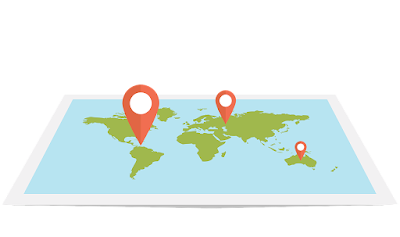
0 Response to "How to Create HTML GEO-TAGS for your own website"
Post a Comment